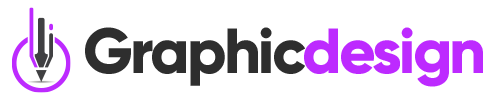How Can You Create Custom 3D Text Effects in Blender?
First off, fire up Blender and create a new project. You’ll want to add some text by hitting Shift + A and selecting Text. Voila! You’ve got your canvas. But don’t just leave it as is; click on the text and head over to the properties panel. Here, you can change the font to something that speaks to your style. Think of it as choosing the perfect outfit for a big night out!
Next, let’s give that text some depth. With your text selected, go to the Geometry section in the properties panel. Increase the Extrude value to make your text 3D. It’s like giving your words a solid backbone! Want to add a little flair? Play around with the Bevel settings to soften those edges. It’s all about making your text feel inviting.
Now, let’s talk materials. Head over to the Material Properties tab and create a new material. This is where the magic happens! You can choose colors, add textures, or even create a shiny metallic look. Think of it as adding a splash of paint to your masterpiece. Want to take it a step further? Experiment with lighting and shadows to create a dramatic effect. It’s like setting the mood for a romantic dinner!
Finally, don’t forget to render your masterpiece. Hit F12 and watch your creation come to life. It’s like unveiling a surprise gift! With just a few simple steps, you can create custom 3D text effects that will leave your audience in awe. So, what are you waiting for? Get creative and let your imagination run wild!
Unlock Your Creativity: A Step-by-Step Guide to Custom 3D Text Effects in Blender
First things first, open up Blender and let’s get that text rolling. You can start by adding a text object. Just hit Shift + A, select Text, and voilà! You’ve got your canvas. Now, let’s jazz it up. Head over to the properties panel and tweak the font. Choose something that speaks to your style—maybe bold and modern or elegant and classic. It’s like picking the perfect outfit for a night out!

Now, let’s splash on some color! Head to the Material Properties and create a new material. You can experiment with different colors, textures, and even add a bit of shine. Imagine your text glowing like a neon sign in the night—how cool is that?
Finally, don’t forget about lighting! Good lighting can make or break your masterpiece. Set up some lights to highlight your text, casting shadows that add depth and drama. It’s like putting the spotlight on your creation, making it truly stand out.
So, are you ready to unleash your inner artist? With these steps, you’re well on your way to creating eye-catching 3D text effects that will leave everyone in awe!
From Concept to Creation: Mastering 3D Text Effects in Blender
First off, let’s talk about Blender. This powerhouse of a software is like a Swiss Army knife for 3D modeling. It’s free, open-source, and packed with features that can make your text come alive. Picture this: you start with a blank canvas, and with just a few clicks, you can morph plain text into a dazzling 3D masterpiece. It’s like turning a flat pancake into a towering stack of fluffy goodness!
Now, how do you get from concept to creation? Start by adding your text in Blender. It’s as easy as typing your favorite word or phrase. Next, you can play around with the font—choose something bold and eye-catching. Think of it as picking the perfect outfit for a night out; you want it to stand out!
Once you’ve got your text looking sharp, it’s time to dive into the fun stuff: materials and lighting. This is where the magic happens! Adding textures can give your text depth, while clever lighting can create dramatic shadows that make your design pop. It’s like adding the right seasoning to a dish; it elevates everything to a whole new level.
And don’t forget about animation! Imagine your text swirling into view or bouncing with energy. With Blender’s animation tools, you can make your text dance, spin, or even explode into a shower of sparkles. It’s all about bringing your vision to life and having fun while doing it!
Transform Your Designs: Top Techniques for Custom 3D Text in Blender
First off, let’s talk about the power of extrusion. Think of it as giving your text a solid backbone. By simply selecting your text object and adjusting the extrusion settings, you can turn flat letters into bold, three-dimensional shapes. It’s like taking a piece of paper and folding it into a sculpture—suddenly, your words have depth!
Next, consider adding some flair with beveling. This technique softens the edges of your text, making it look polished and professional. It’s like giving your text a nice haircut—suddenly, it’s not just words; it’s a statement. You can play around with the bevel settings to find the perfect look that matches your design style.

Lighting is another crucial element. Proper lighting can make your 3D text look alive, casting shadows and highlights that add drama and intrigue. Think of it as the spotlight on a stage—without it, your text might just blend into the background.
Blender Magic: How to Craft Stunning 3D Text Effects Like a Pro
First off, let’s talk about Blender. It’s like the Swiss Army knife of 3D design—powerful, versatile, and best of all, free! You don’t need to be a tech wizard to get started. With a little practice, you’ll be crafting stunning text effects that would make even seasoned designers do a double-take.
So, how do you get started? Picture this: you open Blender, and it’s like stepping into a digital playground. You can create your text using the built-in text tool, which is as easy as pie. Just type in your message, and voilà! You’ve got the foundation. But here’s where the magic happens—play around with the extrusion settings to give your text depth. It’s like adding layers to a cake; the more you add, the more delicious it looks!
Next, let’s sprinkle in some materials and lighting. Think of materials as the clothing for your text. Want it to look metallic? Go for a shiny finish. Prefer a soft, matte look? You got it! And don’t forget about lighting; it’s the secret sauce that makes your text pop. Experiment with different light sources to create shadows and highlights that add drama and flair.
Finally, render your masterpiece. It’s like taking a snapshot of your creation, capturing all the hard work you’ve put in. With a few tweaks, you’ll have a stunning 3D text effect that’s ready to dazzle your audience. So, are you ready to unleash your creativity and make some Blender magic?